You can easily create a new Add-in by entering basic information such as type, name, author information, etc.
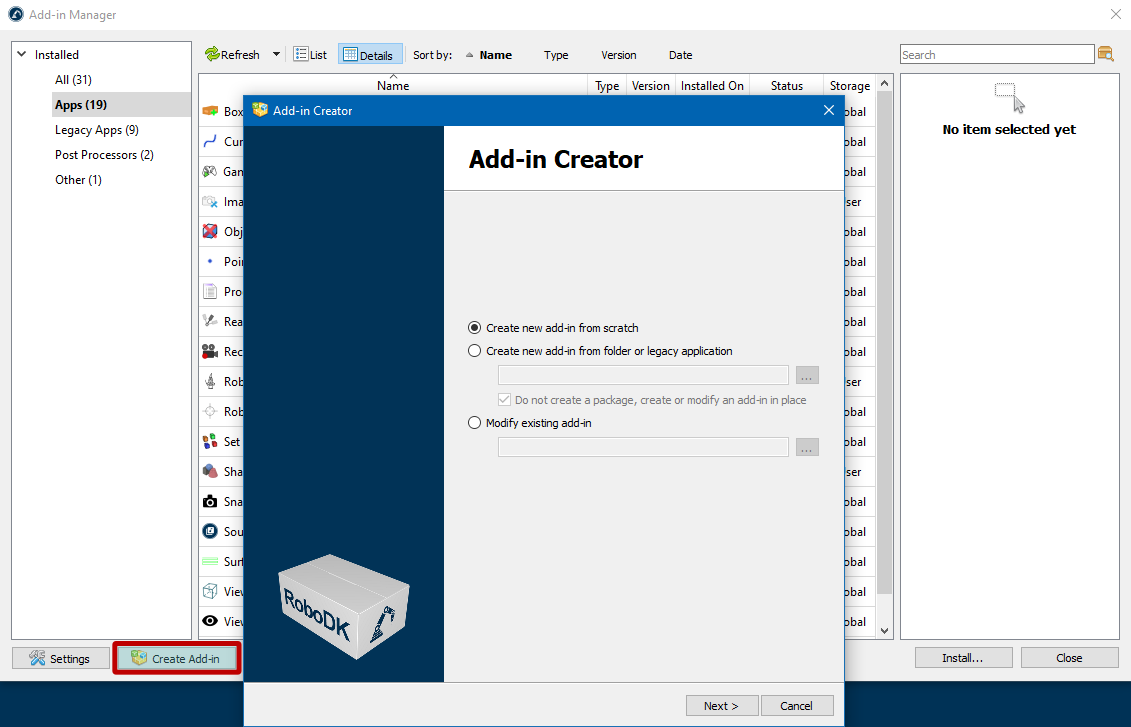
In the Add-on Creator window, you’ll find mandatory fields in bold. There are five of them in total:
1.Type: The type of your Add-in, such as App, Robot Driver, Language, etc.
2.Name: The name of your add-in.
3.Unique Identifier: a unique identifier that belongs to this specific add-on. The checkbox next to this field allows you to activate the edit mode and set an arbitrary identifier, which can contain Latin letters, numbers and additional characters such as minus sign, dot, underscore.
domain.company.type.name. Although it is possible to use a different form of identifier, we recommend following the suggested format.4.Version: The version should be written in semantic versioning format (major.minor.patch).
5.Revision: The number of changes of the add-in, it takes numeric values from 1 and higher.
The remaining fields are optional, but allow you to give a more precise description of the add-in:
6.Author: The author's first and last name, or the name of your company or team (if there are multiple authors).
7.Company: The company name.
8.Language: The language used in the add-in. All languages from the IETF BCP 47 standard are listed.
9.Content Status: Status of the add-in, e.g. Final, Internal Testing, Beta, etc.
10. Description: Brief description of the add-in.
11. Modified by: This field can be used when someone modifies another author's add-in and wants to be mentioned as the author of the modifications.
12. Created: Date of creation of the first version of the add-in (to be filled in automatically).
13. Modified: Date of modification of the add-in (to be filled in automatically).
14. Email: E-mail address for sales, support or feedback purposes.
15. Website: The website of your company (developer of the Add-in).
16. Documentation Link: Link to the documentation of your Add-in.
17. Repository Link: For open-source Add-ins, a link to the GitHub repository or other public repository where the add-in is located.
18. Keywords: A list of keywords (tags) to simplify searching for the add-in in the Add-in Marketplace.
