An individual add-in is managed using the context menu, which can be called by right-clicking on the selected add-in in the list or table. In the list mode you can also press the Actions button to call the context menu.
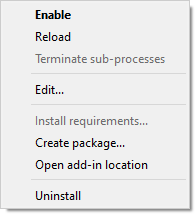
● Enable/Disable: enables or disables the add-in. The analog of this menu item is the Enable/Disable button in list mode or double-click in table mode.
● Reload: forces the Add-in Manager to re-read all configuration files (manifests) of the add-in. This is useful in rare cases when the files of the add-in have been modified on disk.
● Terminate sub-processes: terminates all running applications belonging to the add-in. This function is only available for add-ins of type App.
● Edit...: loads the add-in assets and the manifest into the Add-in Creator to create a derivative version of the add-in.
● Install requirements...: installs additional modules for add-ins of the App type. This menu item allows you to start the process of automatically installing the required modules in case you refused to do so when installing the add-in.
● Create package...: opens the Add-in Creator wizard to create a RoboDK package (.rdkp file) from an existing Legacy App.
● Open add-in location: opens an explorer window in the folder where the add-in files are located.
● Uninstall: disables the add-in and completely removes it from the disk.
