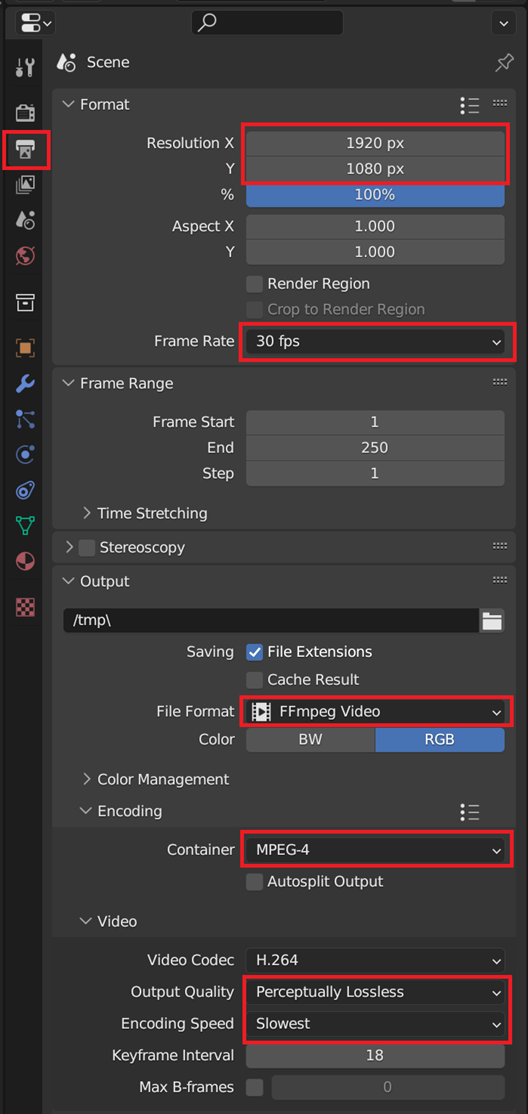You can export your RoboDK simulation to Blender to create photorealistic images and animations. Blender is a free and open-source 3D animation and rendering software. RoboDK provides the ability to load your simulation in Blender, including colored objects and animation sequences.

The Blender export option will add a Blender export format to the Export Simulation window. Follow the steps from the export section to export the 3D scene and animation data.
To import the exported RoboDK simulation to Blender, follow these steps:
1.Open Blender.
2.Use the “General” default template and delete included objects (the cube).
3.Optionally, open the system console Window➔Toggle System Console
4.Navigate to the scripting view and open the Python file ending with “_bpy.py”, +➔General➔Scripting➔Open.
5.Run the script with Scripting➔Run Script or Alt+P.
6.Wait for the script to complete (check the System console for activity). Depending on the size of the simulation, this process can take a few minutes.
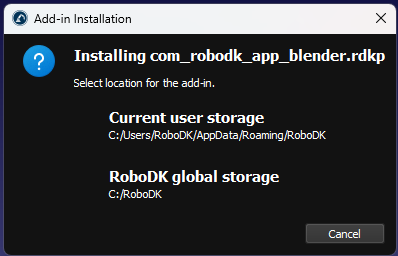
You can fine tune the materials, rendering options and more in Blender to get the best results. RoboDK does not provide a specific tutorial for this purpose, but Blender as a strong community with plenty of tutorials.
To output the Blender render, follow these steps:
1.Open the Output Properties on the sidebar.
2.Set the resolution and frame rate in Format.
3.Set the file format for FFmpeg in Output.
4.Set the container to MPEG-4 in Encoding.
5.Set the output quality to Perceptually Lossless and the encoding speed to Slowest in Video.
6.Render your animation with Render➔Render Animation or CTRL+F12.
7.By default, you file will be saved in /tmp/.