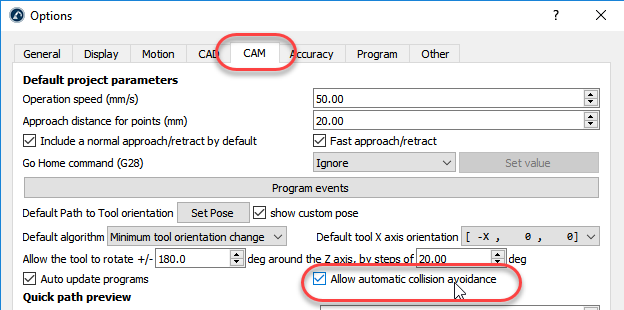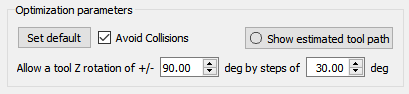You can enable automatic collision avoidance for robot machining projects. RoboDK will automatically rotate the tool to find a collision-free path.
Tip: Collision detection for a robot machining path can take a long time to calculate. Make sure to properly narrow your collision map to help speed up the collision detection and avoidance process.
Follow these steps to activate automatic collision checking and collision avoidance for robot machining projects:
1.Select Tools➔Options➔CAM
2.Check Allow automatic collision avoidance
![Collision Avoidance - Image 5]()
3.Double click your robot machining project, 3D printing, curve follow or point follow project.
4.Check Avoid collisions: this will activate automatic collision avoidance by changing the tool orientation around the Z axis as described in the optimization parameters.
![Collision Avoidance - Image 6]()
Important: This option will try to automatically avoid collisions by turning around the Z axis of the tool. Make sure the tool cutter is not checked for collisions against the part. If you want to check for collisions between the tool holder and the part, you may have to split your spindle in 2 tools (one used for collision detection and another one with additional visualization information such as the cutter).