Open your 3D object in Mastercam and launch the cutting simulation. In this example, the 3D object is a mold metal piece with an already created cutting path using Mastercam tools.
To simplify this example, the number of passes required to machine that part has been greatly reduced. In reality, you would have a lot more lines or cutting path in the mold that you wouldn’t be able to really see the tool in action.
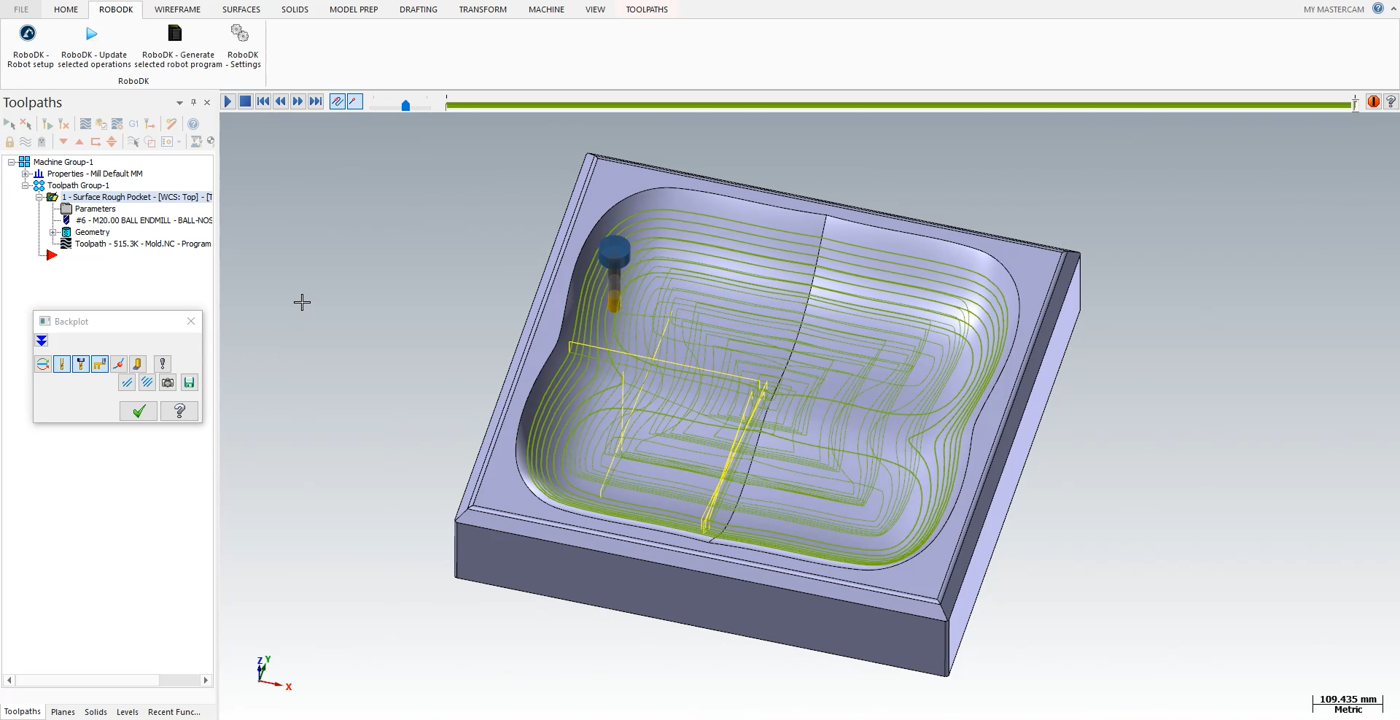
The Mastercam cutting simulation shows you every movement the tool needs to do during the program.
Follow the next steps to load your part into RoboDK:
1.Select the RoboDK tab and select RoboDK – Robot setup.
2.Select Load Part.
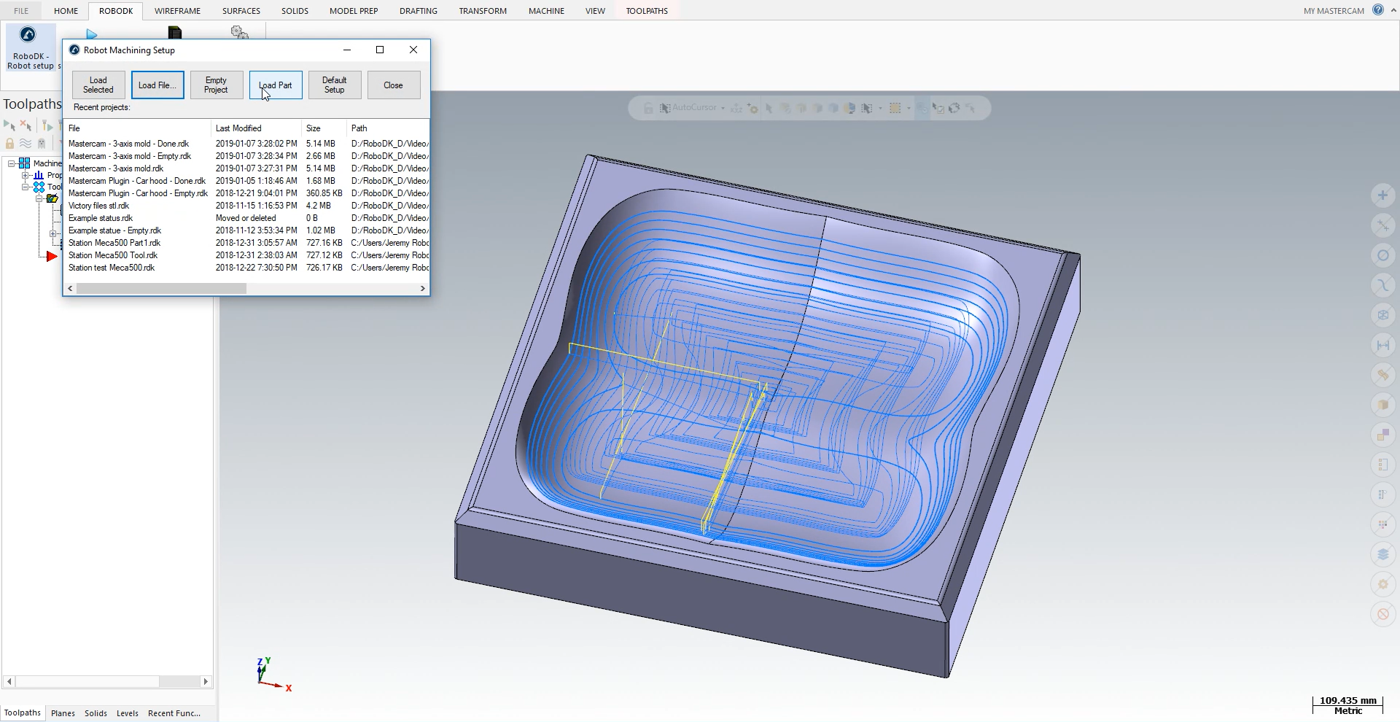
You should see the part loaded on the active reference frame (Machining Reference) on the table of the RoboDK station.
The next step is to import the cutting path from Mastercam to RoboDK.
1.Select the RoboDK tab in Mastercam.
2.Select RoboDK – Update selected operations.
3.Go to RoboDK.
