You can create the robot machining simulation in RoboDK once you loaded the APT file by selecting Update. This allows you to see if the robot can perform the manufacturing operation.
This example is a simple 3 axis machining operation, and the default settings give us a valid result. The robot machining project allows you to control how the robot behaves along the machining toolpath.
You can follow these steps to update the remaining robot machining operations:
1.Select one or more robot machining operations (holding Shift allows you to generate multiple items in the tree).
2.Right click the selected item(s).
3.Select Update programs.
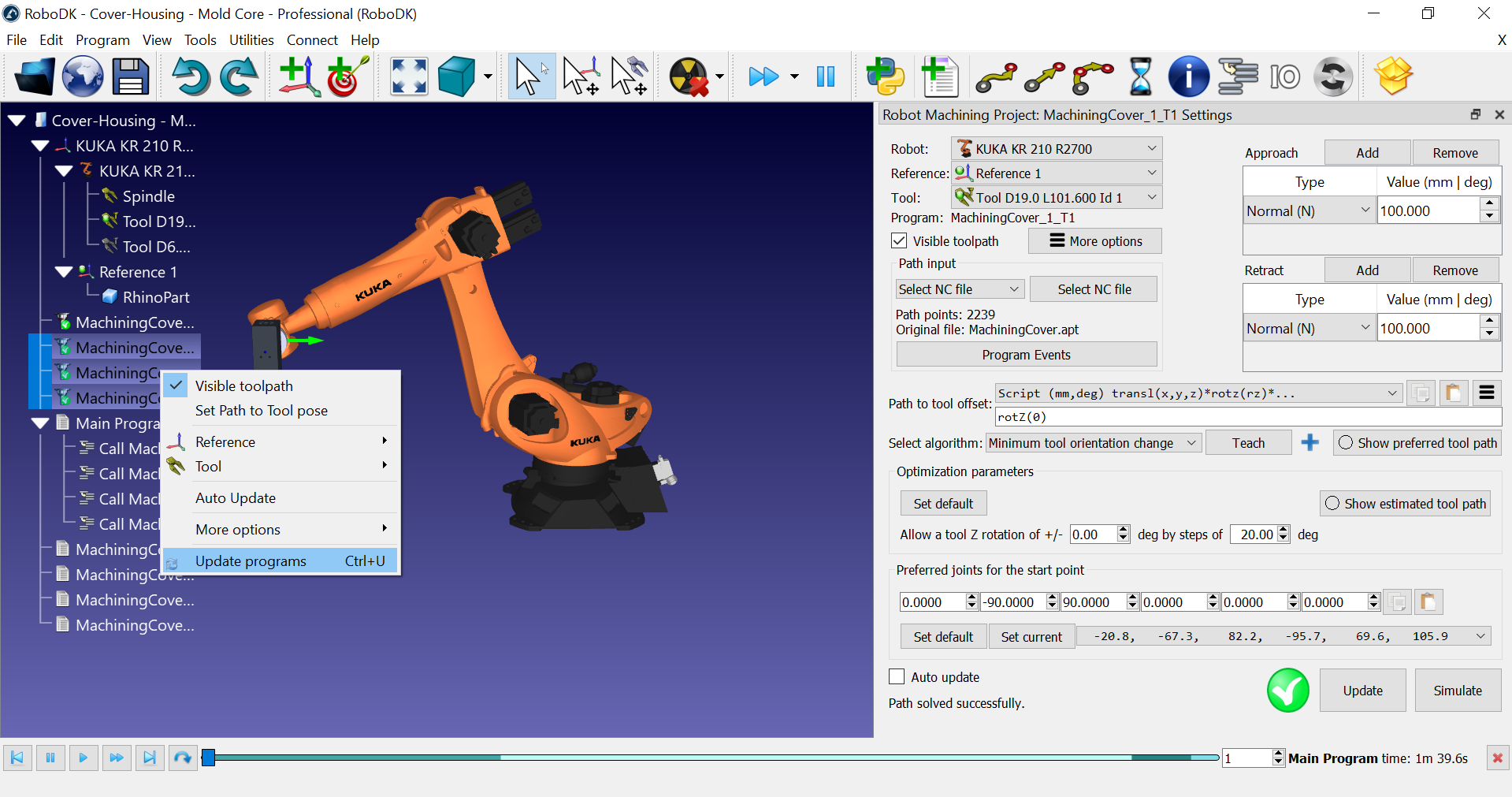
As RoboDK calculates the robot machining path, it will create one new robot program for each machining operation. The white icons represent robot programs. These programs are automatically created by RoboDK. You can simulate each program individually by double clicking it on the tree.
RoboDK also automatically creates a main program that you can run to simulate all robot machining operations in order.
