Once we have the robot toolpath ready in RoboDK we should make sure the virtual robot cell matches the real setup. In RoboDK we make sure we are using the correct tool and reference frame for the manufacturing operation before we generate the robot program.
In this example we selected the reference Deburring and the tool as Spindle. Select Update ➔ Simulate.
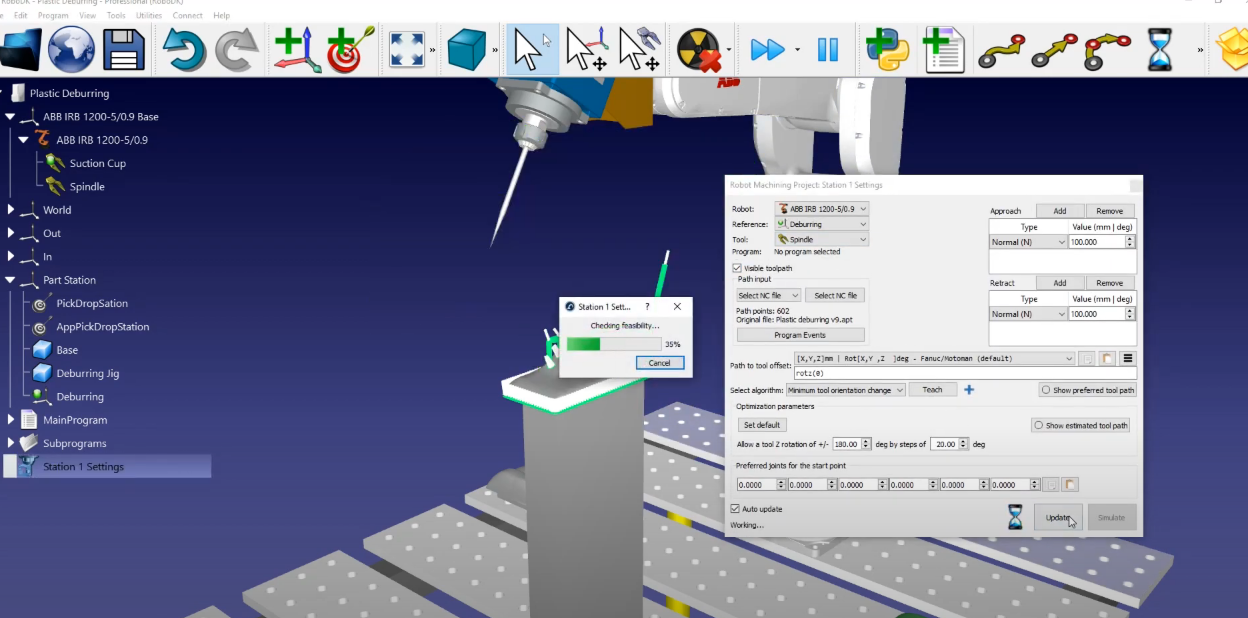
If you want to reorder or switch the sense of a path section, follow these steps:
1.CAM projects usually already come with their approach and retract movements, so we can remove ours: Simply go to “Approach” and “Retract” and select Remove. Select Update and then Simulate.
2.In this example, the default parameters produce a valid result. The only additional setting we may want to change is to activate and deactivate the spindle: Open Program Events ➔ Add a subroutine in “Path Approach” and “Path Retract” by checking off each option and write “Spindle (1)” in Path Approach and “Spindle (0)” in Path Retract. This assumes you have a function defined in the controller than can accept a parameter to activate or deactivate the spindle.
3.Select Update.
Now we must modify the name of the program that we created “Station 1” and launch the “Main Program”
The last thing we need to do is to generate the robot program. Since we are using an ABB robot, we’ll need to export a mod file for the ABB robot controller that uses ABB’s proprietary RAPID programming language.
1.Make sure that we use the correct post processor: Select Station➔ Select Post Processor➔ ABB RAPID IRC 5.
2.Right-Click on the Station1 program and select Generate Robot Program.
You should automatically see the robot program in a text editor. You will be able to see all of the specific move commands and syntax required by the ABB robot controller.
