The following video shows how to model a 3-axis Cartesian robot (H-bot). Robot arms can be mounted on external axes to extend their reach.
Follow these steps to set up your 3D model in RoboDK:
1.Drag and drop the 3D model (such as a STEP or IGES file) in RoboDK to load it into your station.
2.Open the mechanism builder: select Utilities➔Model Mechanism or Robot.
3.Under Robot Type, select 3-linear axis (H-bot).
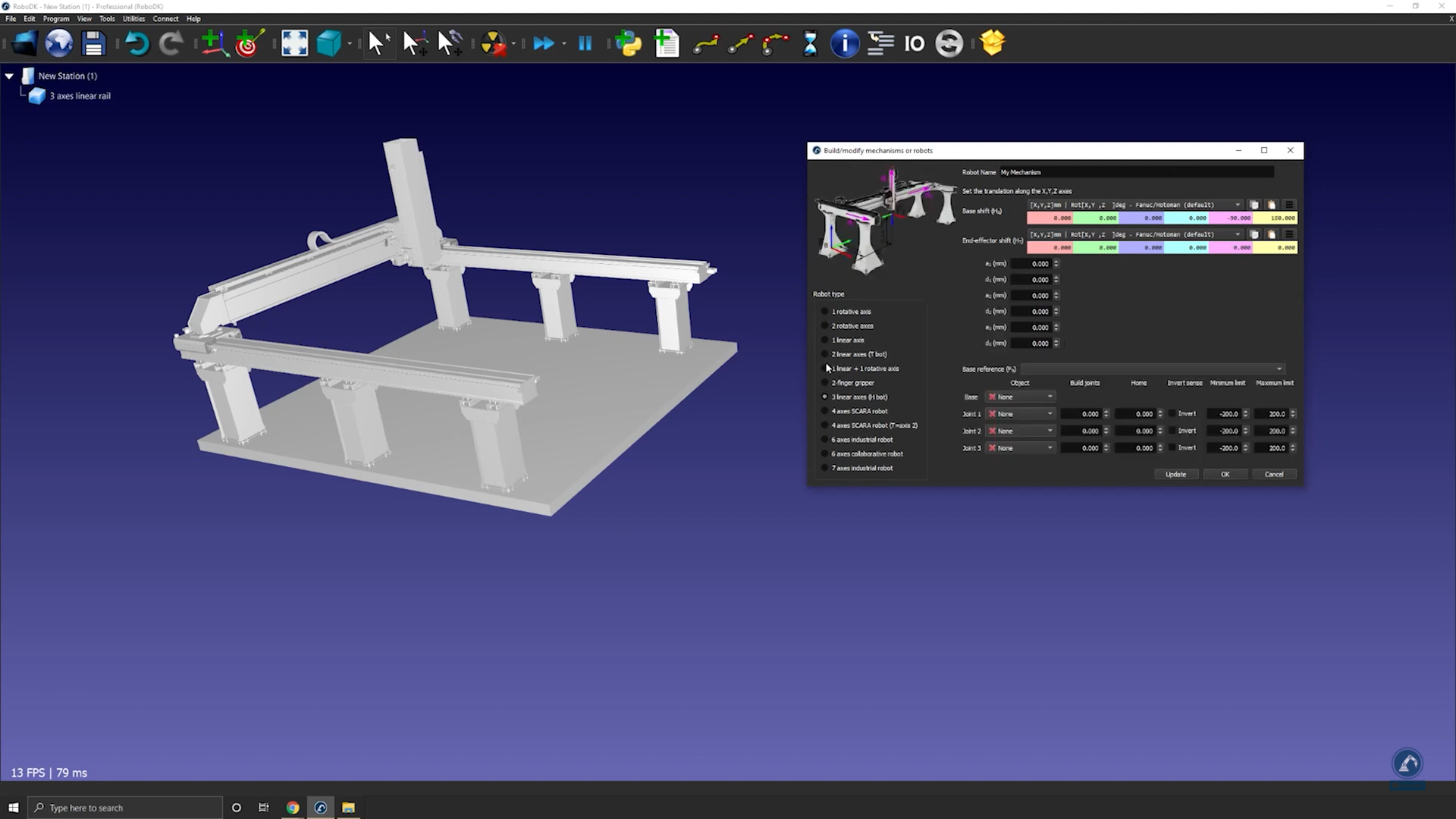
Follow these steps to create your Base Frame:
4.Once your object is split into different pieces, re-open the rail builder (select Utilities➔Model Mechanism or Robot➔3-linear axis).
5.Rename your robot under Robot Name.
6.Create a reference frame at the 0 position of the rail. You can rename it as Frame Base.
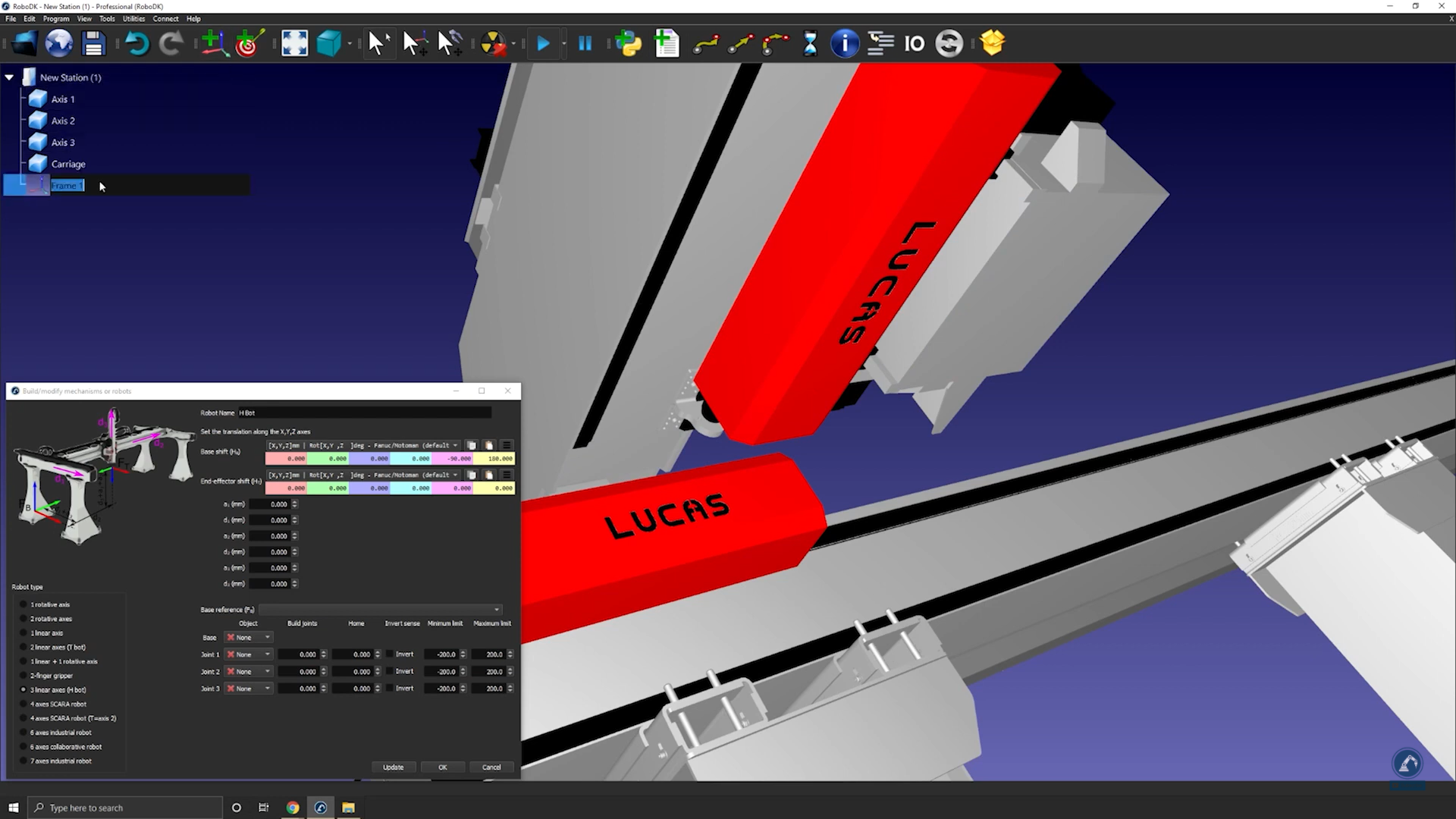
Follow these steps to modify the position of the frame:
7.Open the frame panel by double clicking “Frame Base”.
8.Open the measurement tool: Tools➔Measurement.
9.Select the icon that is highlighted below in the measurement tool and then select both edges of your object to find the distance between both center points.
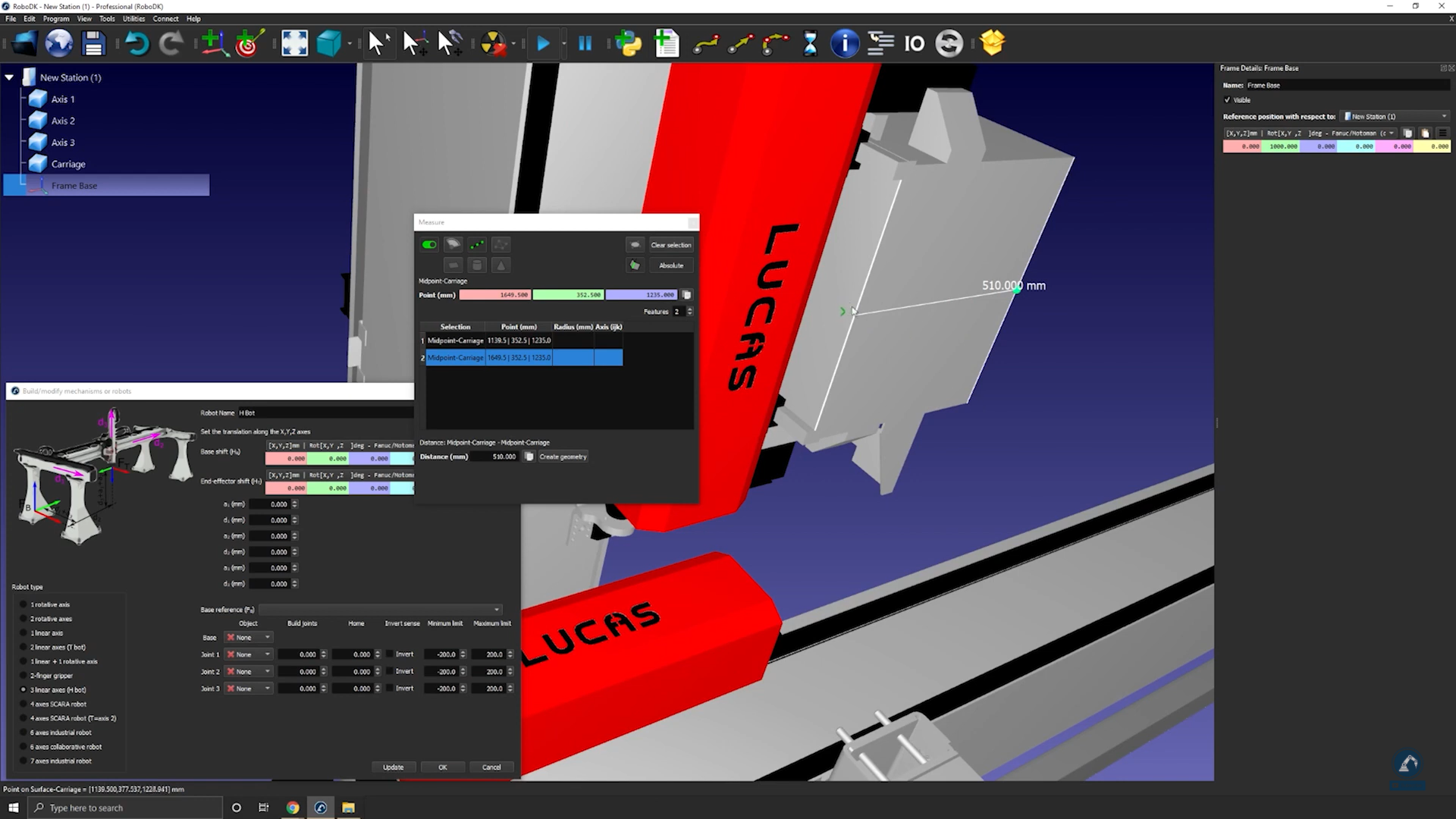
10. Select Create Geometry to create a line between both center points.
11. Now that the line between both points is created, you can select Clear Selection.
12. Select the center of the line to find the measurement of the center point of your newly created line.
13. Copy the values and paste them as the frame position (as shown in the image below) to make sure that the frame position matches with the reference image.
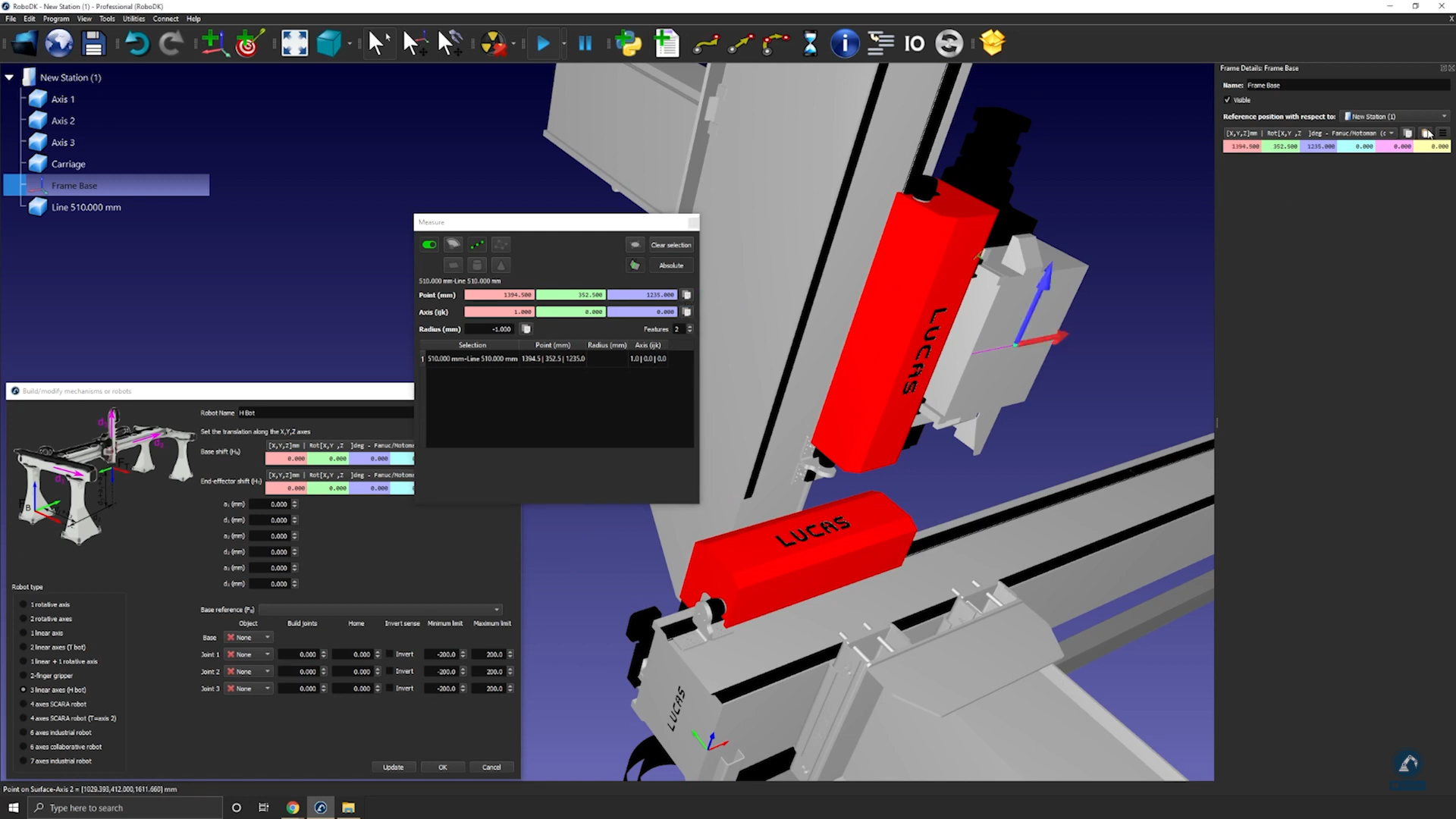
Follow these steps to make sure that the orientations are the same:
14. Rotate 90 degrees counterclockwise.
15. Select Frame Base and then select the rail 3D models (select each section one by one) as shown in the image below.
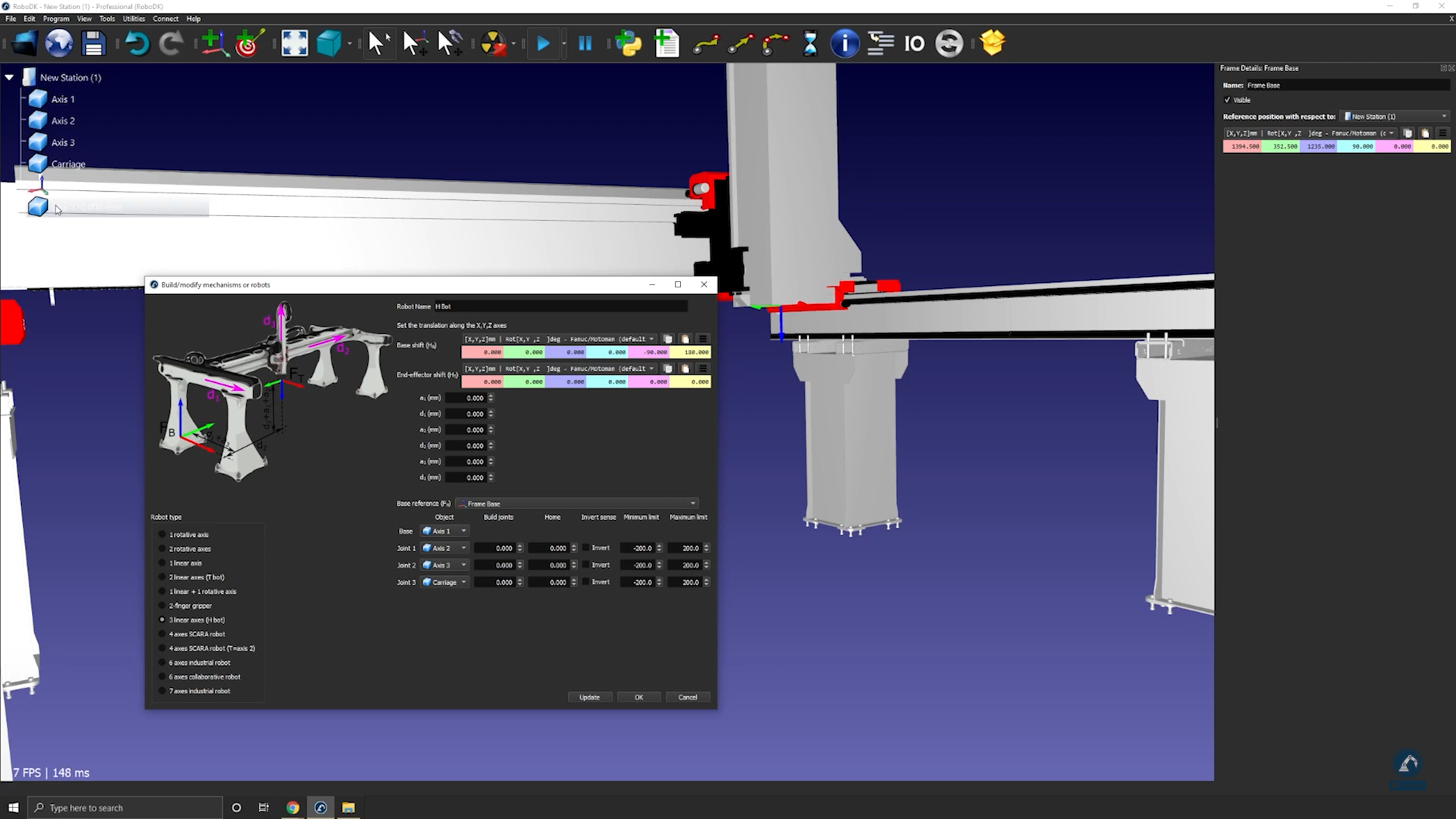
16. Enter the length of each rail in the measurement section.
17. Move each axis under Joint Axis Jog to make sure each axis is moving fine.
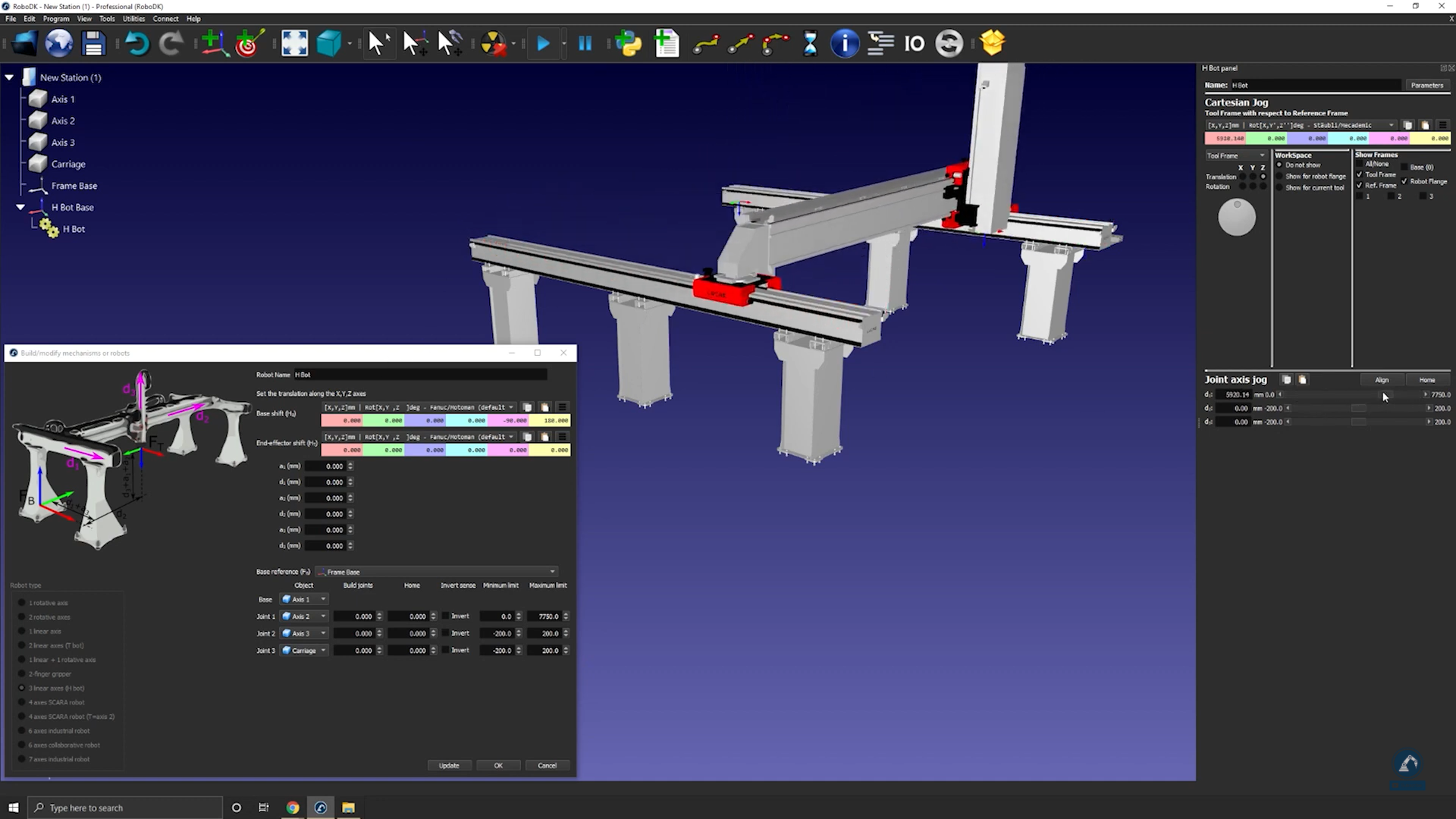
18. Press Update after testing each axis to create your robot.
19. If you are fine with the results, you can press Ok on the model mechanism window.