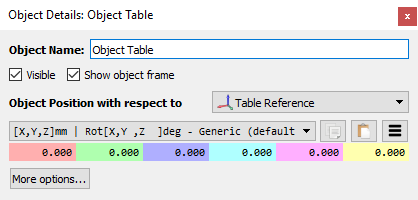Objects can be loaded in RoboDK using 3D file formats such as STL, STEP or IGES. Double click an object in the tree or the 3D view to open the settings window.
![Interface - Image 27]()
It is possible to set or view the position with respect to any reference frame. However, objects are usually set up on reference frames and it is recommended to move the reference frame if an object needs to be moved. Objects can also be grabbed by robot tools after a certain simulation event occurs.
Tip: If you want to move an object to a specific location it is better to place the object in a reference frame and move the reference frame instead. This will help defining the location of the object with respect to the robot if you are planning to use an object to create a new robot program (for example, using the curve follow tools or the teach target on surface tools). You can drag and drop an object to a reference frame within the tree to specify this dependency.
The More options… menu allows changing the object color, applying a scale factor or moving the geometry with respect to its own reference frame.
Tip: It is possible to merge multiple objects in one by selecting two or more objects (holding Ctrl key), then, right click and select Merge.