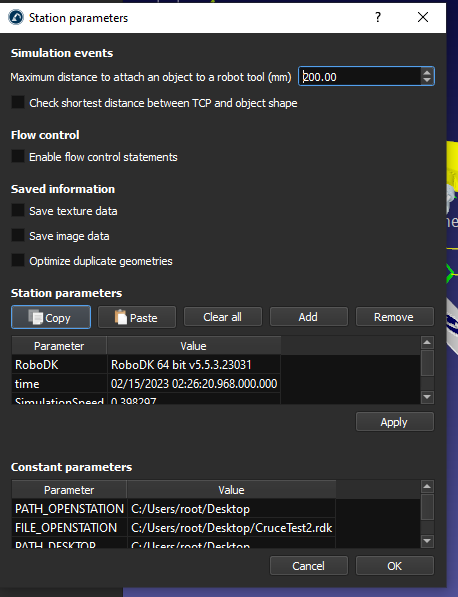We can create one more RoboDK project with the OPC UA server is configurated and started.
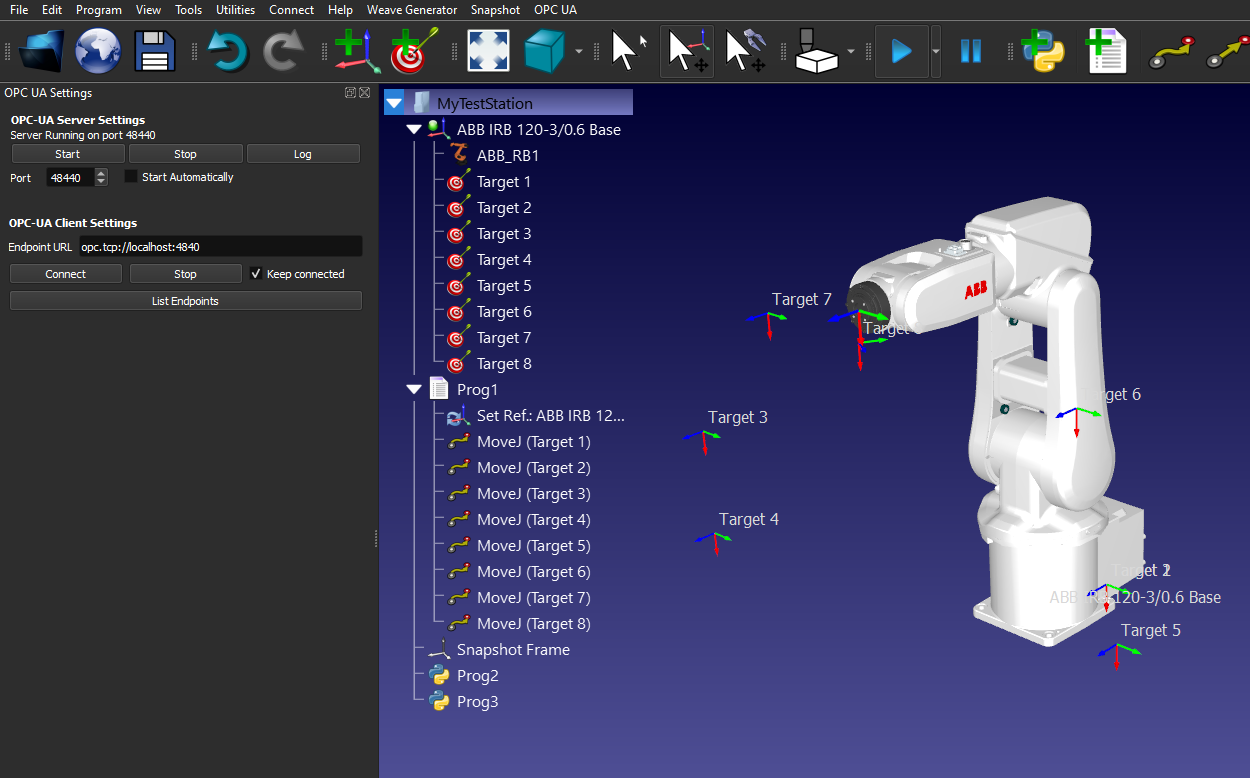
This section shows how to add an OPC UA client.
Enter the Endpoint URL, for example: opc.tcp://127.0.0.1:48441.
You need to match the IP address and port configuration to your Target OPC UA server.
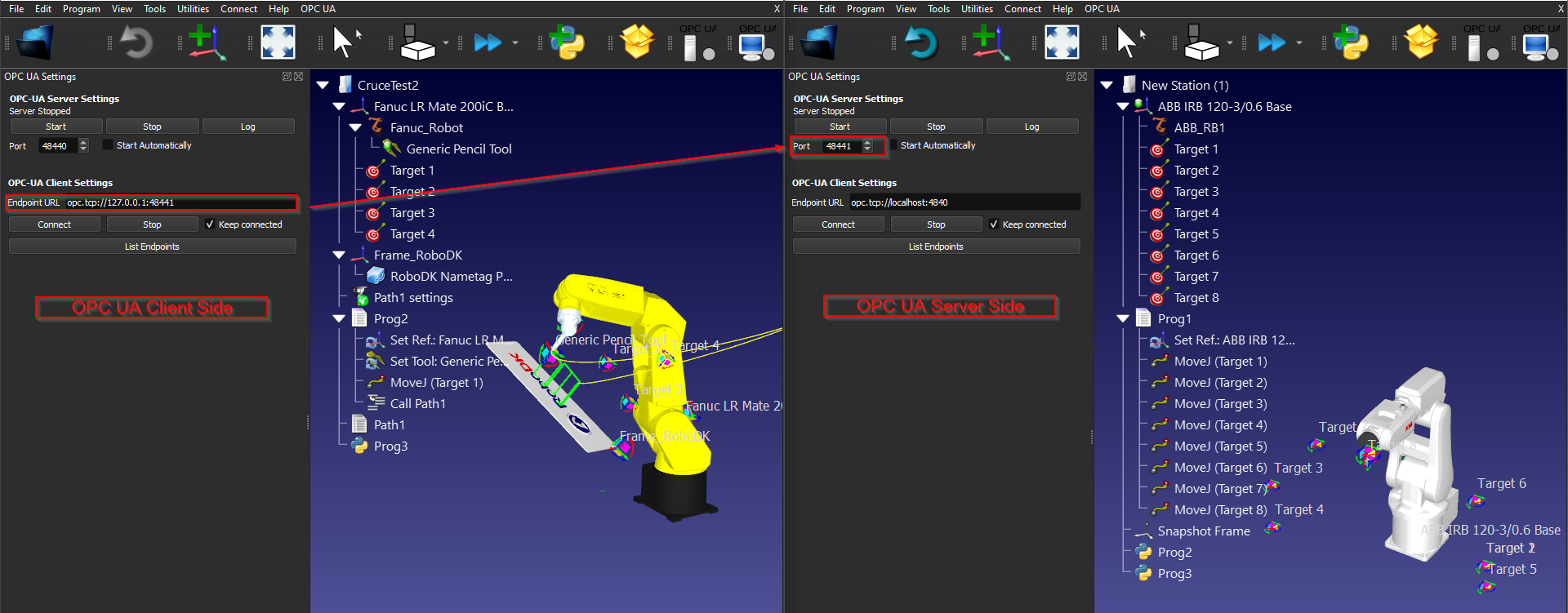
Press “Connect” to establish the connection.
if there is a message with” Server variables retrieved. Right Click the station item and select ‘Station parameters’ to see the variables.”, the connection is established.
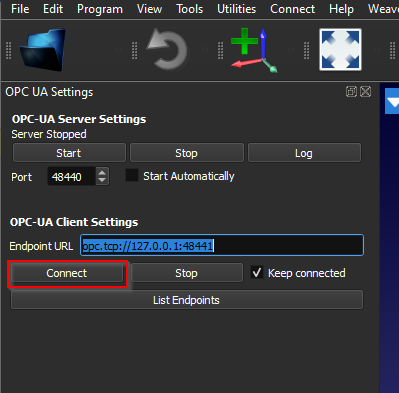
Right Click your Station and select “Station parameters”.
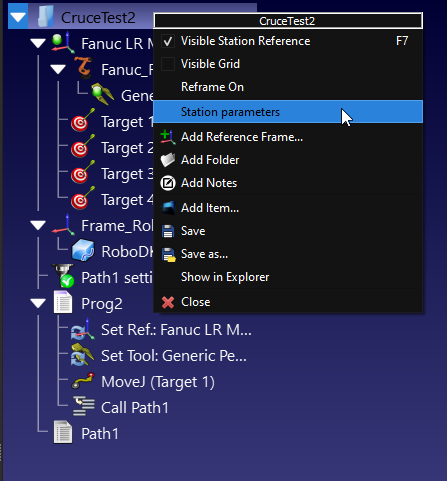
You can check the details of each Node from the nodes section.