The Other tab allows you to customize settings related to the RoboDK API, activate the web server view, setup a proxy server and customize the behavior of a 3D mouse (such as 3D Connexion).
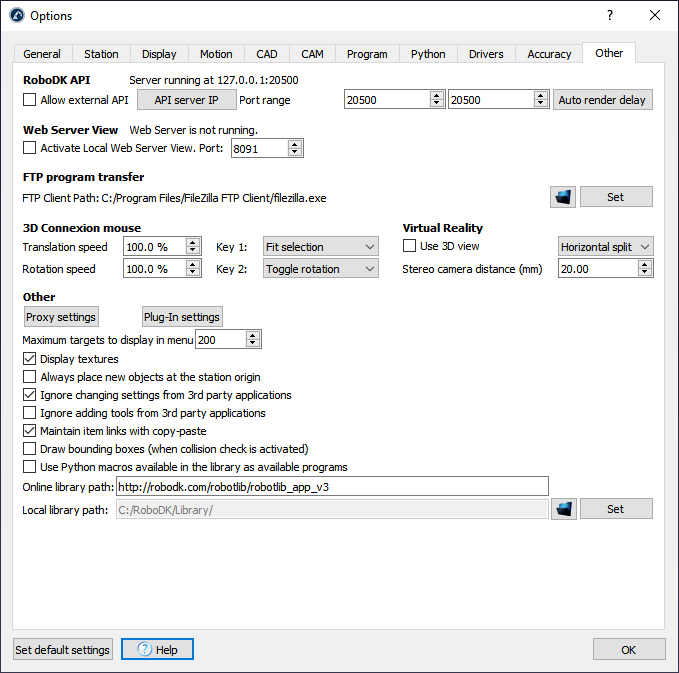
It is recommended to install FileZilla Client to transfer robot programs from the computer directly to the robot if they are both connected in the same network (most robot controllers support FTP transfer).
It is possible to allow external communication of the RoboDK API by checking Allow external API and selecting an appropriate server IP and port.
Select Activate Local Web Server view to convert your computer into a web server viewer where you can connect and see your simulations as a 3D HTML simulation.
It is possible to use a 3D Connexion mouse, such as the SpaceNavigator and change the default translation and rotation speeds using the 3D mouse.
Select Proxy settings to use a Proxy server when using Network licenses or connecting to the online library.
