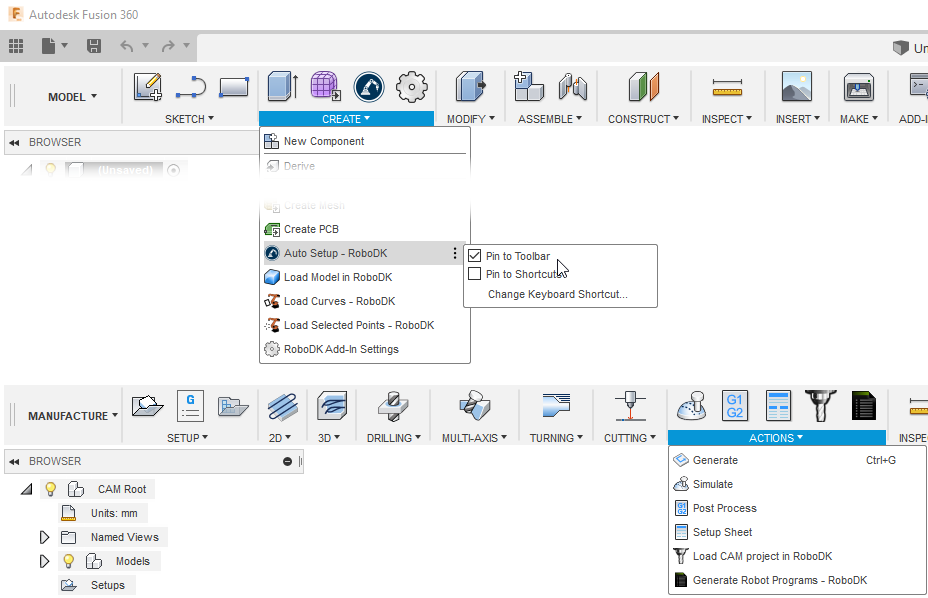These are manual steps to setup the RoboDK plug-in for Autodesk Fusion 360. You should follow these steps if the RoboDK plug-in for Fusion was not automatically installed by default using the RoboDK installer:
1.Install Autodesk Fusion (if you haven’t done it yet).
2.Download and install RoboDK.
3.Download the RoboDK plugin for Autodesk Fusion 360.
4.Unzip the contents in C:\RoboDK\Other\Plugin-Fusion360\RoboDK\
Install the RoboDK plug-in in Fusion 360:
5.Open Autodesk Fusion 360.
6.Select ADD-INS-Scripts and Add-Ins (Shift+S), from the MODEL workspace.
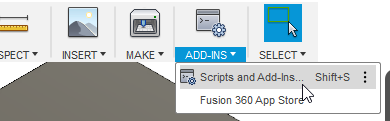
7.Select the Add-Ins tab
8.Select the green + button
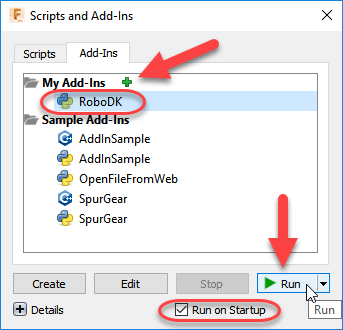
9.Enter the following path:
C:\RoboDK\Other\Plugin-Fusion360\RoboDK\
10. Check the option Run on Startup to start Fusion 360 with the RoboDK Add-In
11. Select Run
You should then see a toolbar called RoboDK in the MODEL workspace.
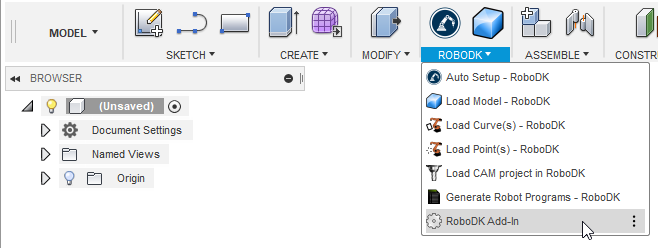
Furthermore, all CAD-related commands under the CREATE toolbar (from the MODEL workspace) and all CAM related commands under the ACTIONS toolbar (from the MANUFACTURE workspace).