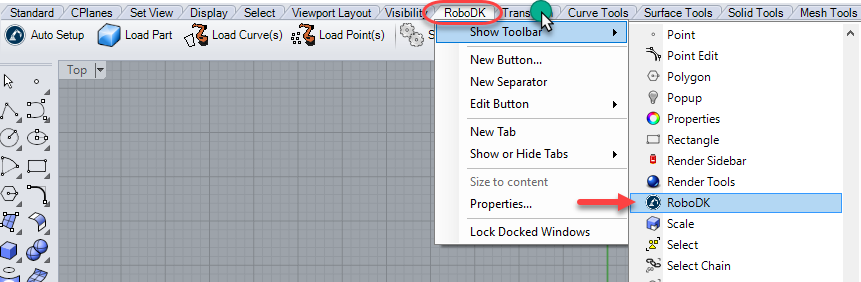Follow these steps to install the RoboDK plug-in for Rhino:
Downloads:
1.Download and install Rhinoceros.
2.Download and install RoboDK. The Rhino installer files will be available in C:/RoboDK/Other/Plugin-Rhino/.
3.Download the RoboDK plugin for Rhinodirectly or from Food4Rhino.
4.Unzip the files.
Double click the RoboDK.RUI installer file and follow the instructions to install the plugin. If this procedure fails, you can install the plugin manually.
The RoboDK plug-in for Rhino contains Rhino Commands (starting with the prefix RoboDK_...), Grasshopper components and a Toolbar. Each button of the toolbar is linked to one RoboDK command.
Tip: To display the toolbar: Right click the toolbar, select Show Toolbar and select RoboDK, as shown in the following image. You can drag and drop the tabs to reorder them. On Rhino 6 you may find the RoboDK toolbar option at the end of the list.
![Plugin Rhino - Image 2]()
Note: If you start RoboDK from the Rhino plug-in it will change RoboDK’s default settings to match Rhino’s 3D mouse navigation and window style. This behavior can be modified from the Plugin settings window. Or by setting the default RoboDK settings. Note: If the RoboDK toolbar is not displayed in Rhino you should enable it by selecting Tools-Options, select Toolbars and check the RoboDK Toolbar. As shown in the following image.
![Plugin Rhino - Image 3]()