The RoboDK toolbar for Solid Edge includes 5 commands for CAD purposes.
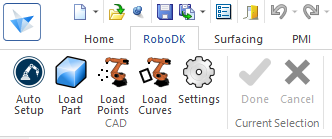
● ![]() Auto Setup – This button allows you to select any geometry (curves or points) and they will be loaded in RoboDK together with the 3D model.
Auto Setup – This button allows you to select any geometry (curves or points) and they will be loaded in RoboDK together with the 3D model.
● ![]() Load Part – Loads the 3D model from Solid Edge to RoboDK. Features such as curves or points won’t be loaded.
Load Part – Loads the 3D model from Solid Edge to RoboDK. Features such as curves or points won’t be loaded.
● ![]() Load Point(s) – Load all the points selected in RoboDK as a new object. All selected surfaces will be used to calculate point normals. These normals are important as they define the robot’s approach axis.
Load Point(s) – Load all the points selected in RoboDK as a new object. All selected surfaces will be used to calculate point normals. These normals are important as they define the robot’s approach axis.
● ![]() Load Curve(s) – Load all the curves selected in RoboDK as a new item. All selected surfaces will be used to calculate curve normals. These normals are important as they will define the robot’s approach axis.
Load Curve(s) – Load all the curves selected in RoboDK as a new item. All selected surfaces will be used to calculate curve normals. These normals are important as they will define the robot’s approach axis.
● ![]() Settings – Open the default Settings window.
Settings – Open the default Settings window.
The main difference between Auto Setup and Load Curve(s) or Load Point(s) is that Auto Setup loads the part and creates a new Curve/Point follow project. Using Load Curve(s) or Load Point(s) is faster and will just update the existing geometry features in RoboDK, keeping previously defined settings.
