This section will guide you to load a program into the Comau robot controller.
Follow these steps to load a program form via FTP into program memory.
1.Under the connecting tab for the robot, correctly configure the IP address. If the FTP username and password are not the default values, you can configure them under “more options”
2.When you wish to transfer a program, simply right click on the program and select “Send to robot”
3.On the robot controller, navigate to “Files” on teach pendants main menu
4.Select the PDL program and it’s corresponding LSV if needed and click on File->Translate to convert the program to it’s corresponding compiled version
5.The compiled files can now be loaded into memory and run through the “Prog” option on the main interface

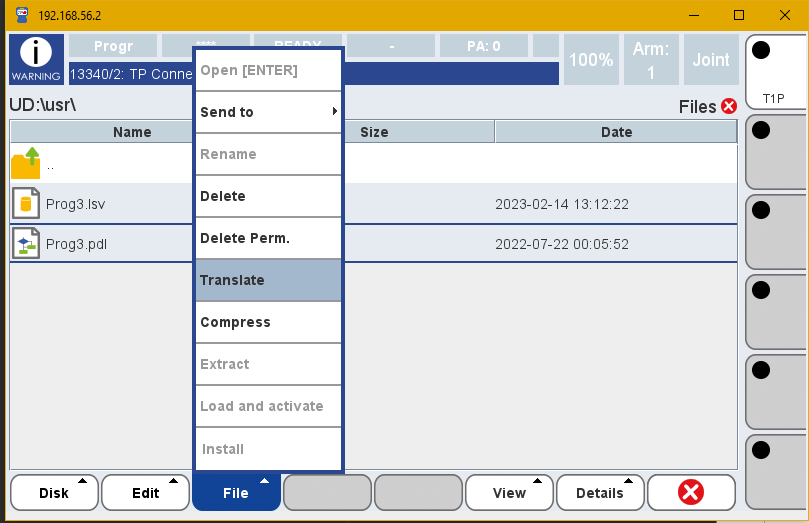
When using RoboDK with a virtual robot in RoboShop, you may want to increase the maximum number of simultaneous FTP connections, otherwise, the virtual teach pendant will disconnect every time you transfer a file. This can be achieved by opening a terminal on the virtual robot and performing the following actions.
Navigate to the terminal in Roboshop and follow these steps inside the robot’s terminal:,
1.Select Execute (F3)
2.Type “$NET_S_INT[1] := 4”
3.Press “Enter” to confirm the statement
4.Press “Enter” a second time to execute the statement.



