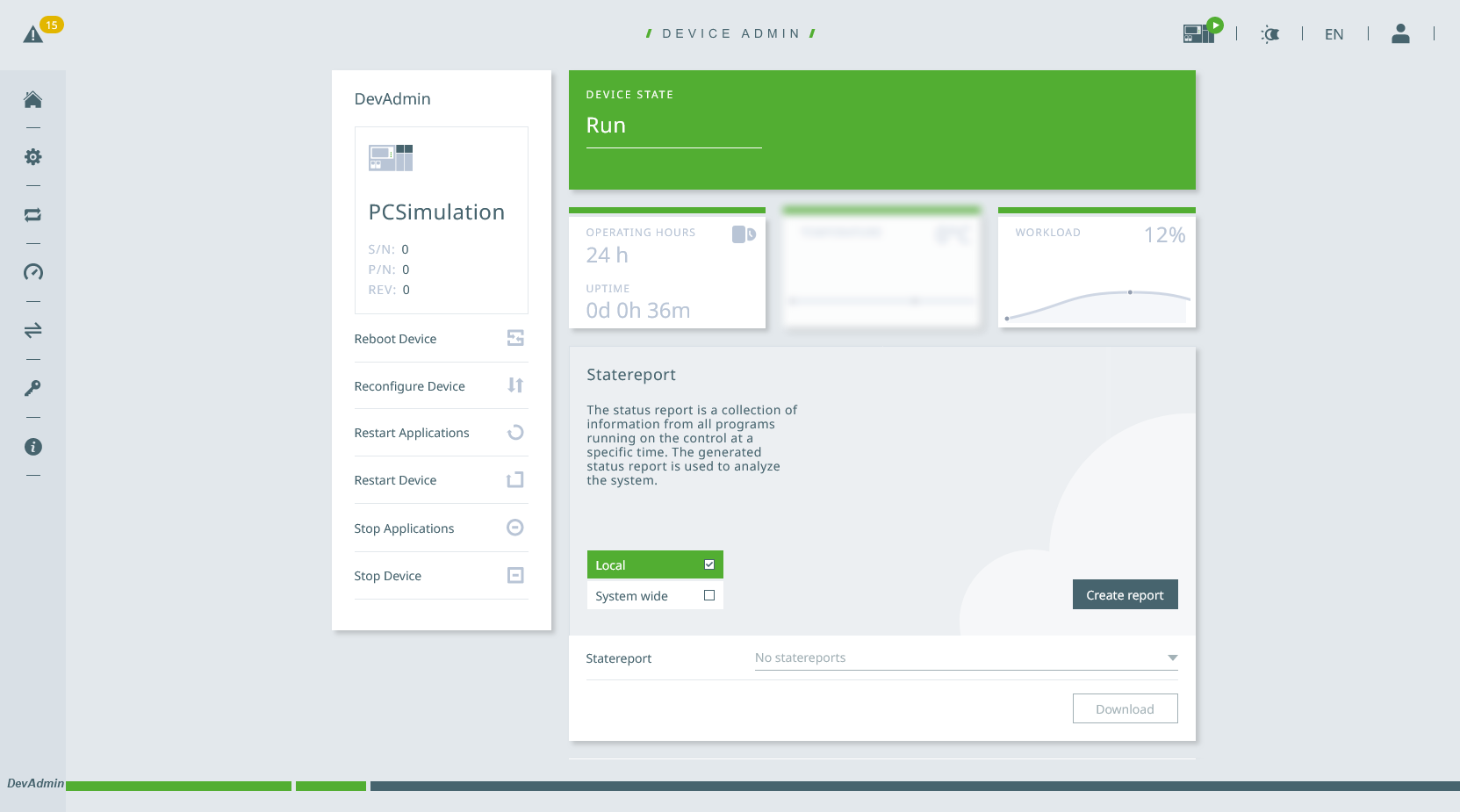You need the IP of your KEBA controller to automatically transfer or run programs from RoboDK. You can make sure if the IP of your robot is correct by entering the IP in a browser to access the web interface.
To obtain the IP you can go to the service window on your teach pendant and then select the information tab.
The format for the IP Address entered in RoboDK should contain the username and password and it should follow this format: 127.0.0.1/username@password.

The following images show how to retrieve the controller IP from the controller teach pendant.
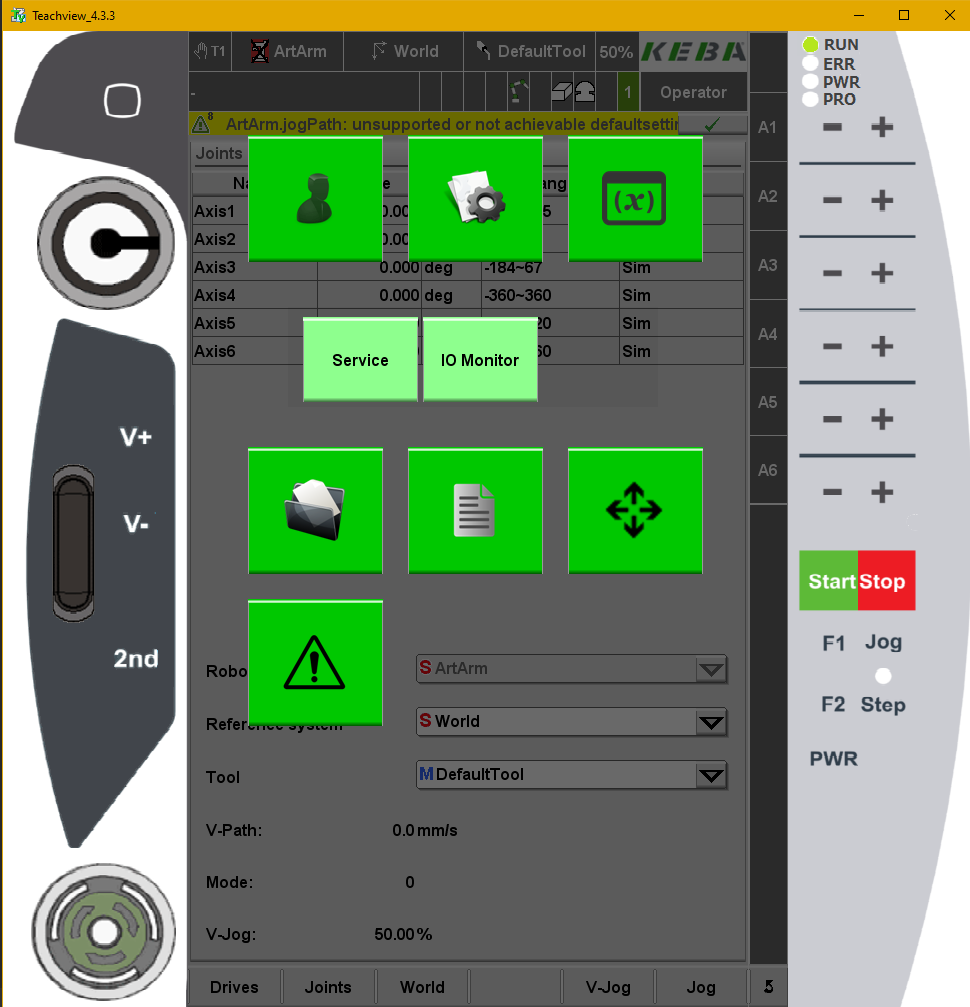
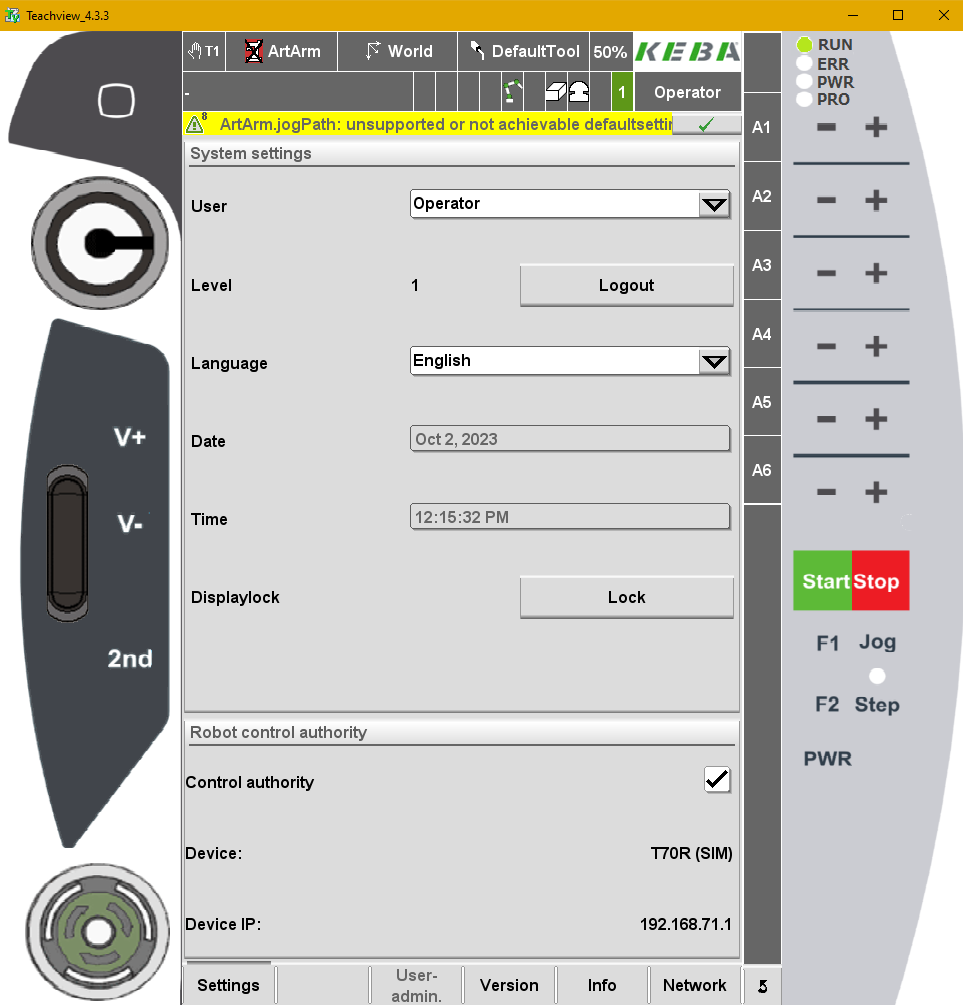
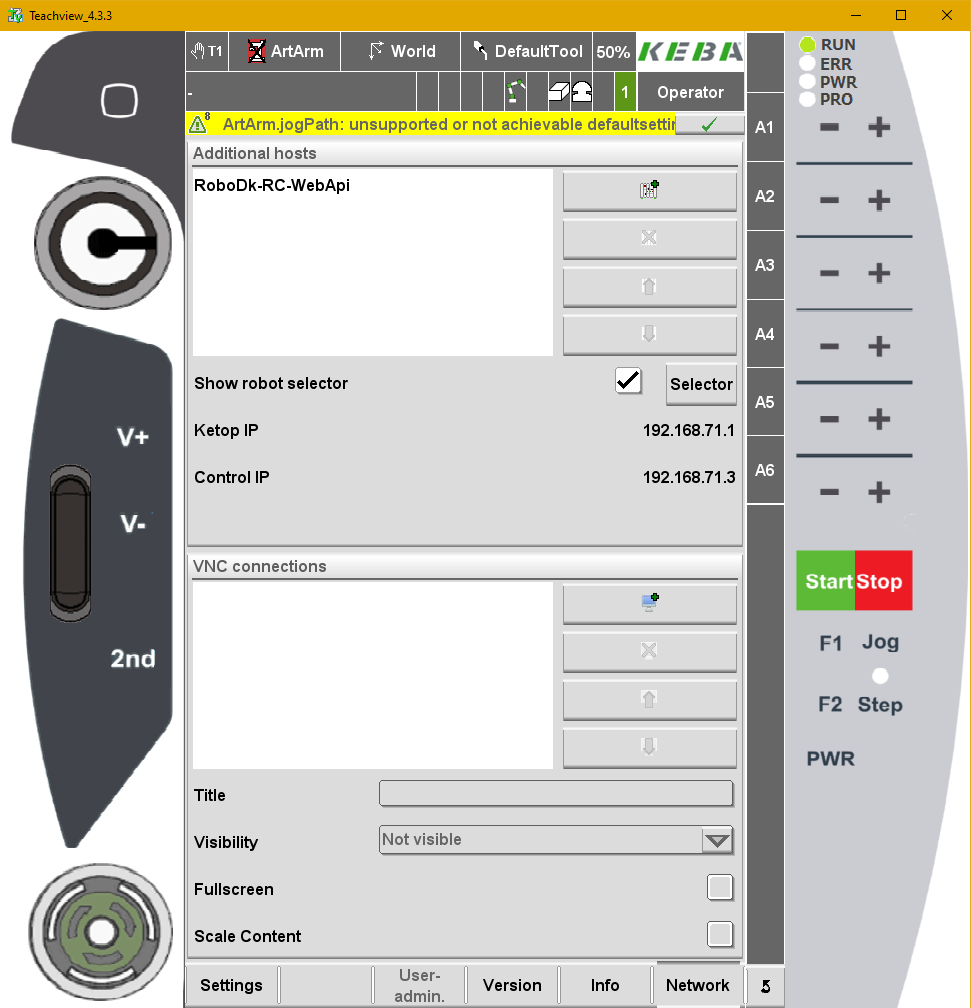
Make sure to properly setup a network connection if you are unable to see the robot web interface as shown in the following image.
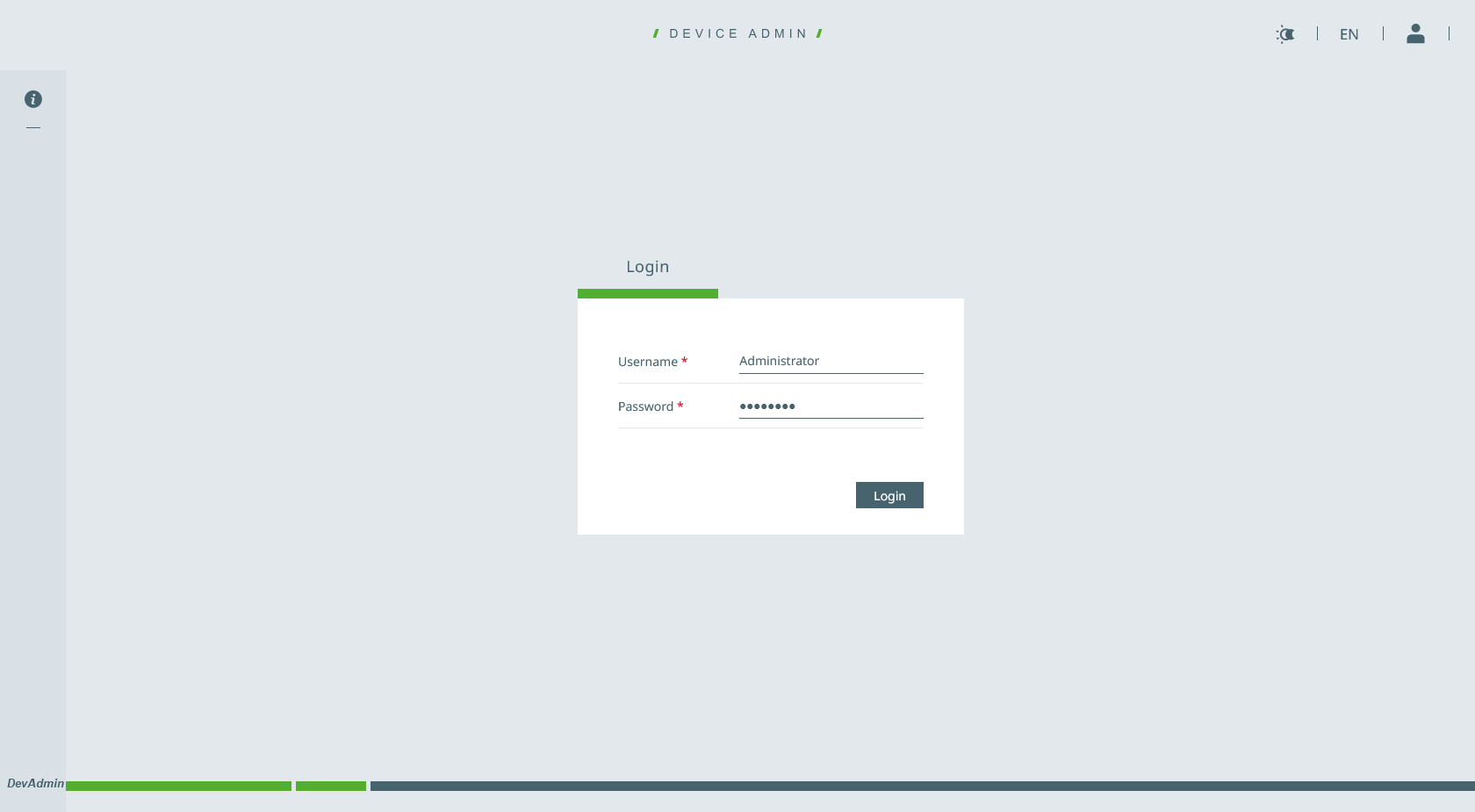
You will also need the username and password used to login to the robot’s web interface, you can test they are valid by logging in via the web interface.