Robot drivers provide an alternative to Offline Programming (where a program is generated, then, transferred to the robot and executed). You can run a simulation from RoboDK directly on the robot (Online Programming). More information about drivers is available in the Robot Drivers section.
Follow these steps to connect to the robot from RoboDK:
1.Right click the robot in RoboDK.
2.Select: ![]() Connect to robot…
Connect to robot…
3.Enter the IP of the robot.
4.Select Connect.
There should be a green message displaying Ready if the connection succeeded. If not make sure you have the correct IP, user name and password. Also, make sure to properly format for the IP Address in RoboDK as mentioned in the previous sections (127.0.0.1/username@password).

The robot can be moved by selecting Get robot joints from the connection menu, jog the robot, and click on Move Joints to move the robot from the connection menu.
To run programs from the PC directly on your robot you should enable the Run on robot option on your programs. The following steps describe how to enable the Run on robot option:
a.Right click the program (Print3D in this example)
b.Select Run on robot
c. Double click the program to start it (or right click and select Run)
This method of programming robots is useful for debugging purposes, however, to deploy a robot program it is better to generate the program offline as mentioned in the previous section.
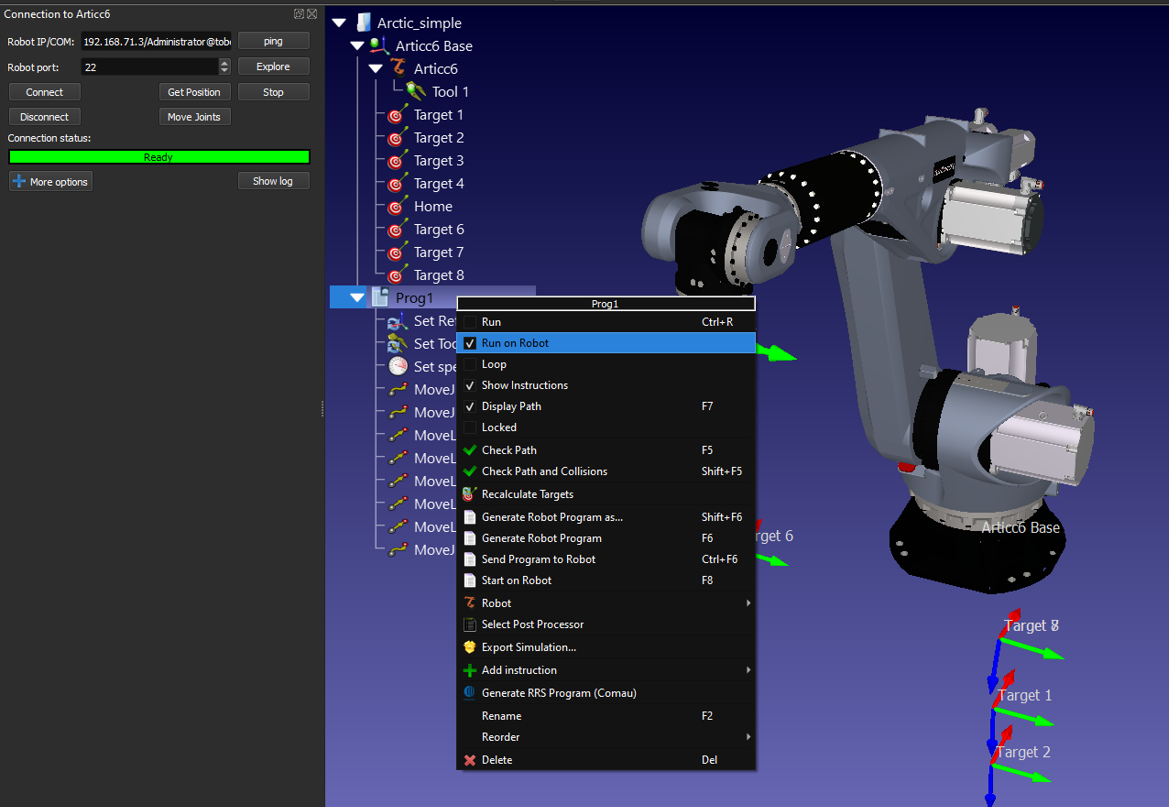
Once the Run on robot option is checked it will connect to the real robot every time we double click a program (or right click, then, select Run).
These operations are also available from the RoboDK API and it allows integrating robot programming with other applications. The API is available in Python and C# and other programming languages.
